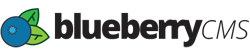1. Log in to your Agency Portal.
2. Navigate to Projects > Websites.
3. Click the "Edit Settings" button in the Actions column of the list view, or the "Settings" button in the grid view.
4. From here you'll have access to four tabs containing all the settings for your Website Project.
Settings tab
This section contains the general settings of the Website Project. You'll be able to change things such as the name of the project, the customer the project is associated with, the start date and deadline date for the project. Plus you’ll be able to mark this project as a template. Additionally, this page is where you can verify the framework of the project, as well as specify the framework version.
Team tab
This section allows you to assign and remove Team Members from the project. Clicking the "Add Member" button will bring up a dialog where you can search for agency Team Members to add to the project.
Billing tab
This tab allows you to view and subscribe to our hosting subscription plans. Clicking "Add to Cart" under any of these plans will redirect you to the cart where you can check out, and the hosting plan will be applied to the project right away.
Financials tab
This tab provides a simple project budgeting interface. You'll see an overview of the amount of time Team Members have spent working on the project, as well as the estimated cost of that time based on Team Members' set hourly rate. Additionally, you can fill out other costs of the project such as the cost for imagery, additional contractor cost, and even the projects overall budget.