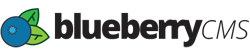If you need to display the Blog List View in different ways you can create your own custom Module Layout.
- Navigate to Design > Module Layouts page under the Content section in the sidebar menu. Under each tab you will see multiple default layouts that can be edited and customized. The Default platform Module Layouts cannot be deleted. Although they can be edited.
- To get started, click the Blog tab and then click the Add Custom Layout button at the bottom of the page.
- Start by entering a Name for your new Module Layout in the Layout Name field and enter a Decription in the Layout Description field to help other users understand what the layout is used for.
- The Template HTML field is where you enter your custom HTML code for the Module Layout. To the right you will see the Available Tags box. Clicking the tags will place the clicked tag within your layout wherever the cursor is located. These tags are a way to add dynamic content to your custom Module Layout. Including one of these tags in your HTML will insert any content that particular field would have. When you change the content it will change dynamically in your layout.
- When you are finished click the Save button or click Cancel button if you want to discard your custom layout.
- Your custom Module Layout will now appear in the Blog Module Layouts list. You will notice that your new custom layout is not labeled as a "Default Layout" and has a trash can icon for deleting in the "Action" column.
- Lastly wherever your {bb_blog} tag is to be displayed you need to add the layout="" parameter to the tag using the Name of the custom layout. For example: {bb_blog source="Blog Name" layout="Custom Blog List"}. See {bb_blog} Module for more details.
- The final result is the display of an Unordered List of Blog Posts on the Web Page.